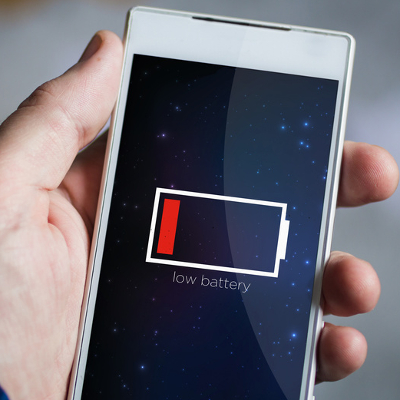Power Off Your Device
The first charging tip happens to be the most obvious: turn off the device while it charges. This way, your battery is fully devoted to the task of charging, instead of your juice being diverted to open apps.
Although, as we’re all well aware, there are many times when you need a charge, but you’re not in a position to power off your device. After all, you may need to take a phone call or use the device to get work done. In an all-too-common scenario such as this, there are actions you can take to speed up a charge. Consider the following.
Disable the Device’s Internet Connection
Your phone uses a bunch of juice just to stay connected to the World Wide Web. If the task you’re working on doesn’t require an Internet connection, then you can disconnect from the web by activating airplane mode. While in airplane mode, you can still use many of your device’s core apps, like the calendar, calculator, alarm clock, etc.
Turn Off Bluetooth
Bluetooth is another major power drain for mobile devices. If you’re not in need of a Bluetooth signal, then your device will charge faster if Bluetooth is turned off.
Use a Wall Outlet
Yes, you can charge your device while it’s plugged into another device’s USB port, but the reality of the situation is that a direct connection to a wall outlet provides way more juice than another device’s USB port. In fact, in some scenarios, you may experience that a device charging via another device’s USB only prevents your device from losing power more quickly.
The mechanics behind this actually makes a lot of sense. Essentially, different chargers have different power outputs. PC Advisor explains, “While a PC’s USB port is specified at 2.5W for USB 1.0 and 2.0 and 4.5W for USB 3.0 (so always use a USB 3.0 port in preference to USB 1.0 or 2.0 when available), a phone charger might be rated at 5W and a tablet charger 10W, for example.”
Upgrade Your Charger
We should note that just because you’ve got your device plugged into the wall, doesn’t mean that it’s receiving the maximum charge. Sometimes, a charger may be rated at 5W when your device can accept a higher charge like 10W. If this is the case, then upgrading your charger appropriately will allow you to take full advantage of your phone’s charging potential. To better understand your device’s charging capability, consult the owner’s manual.
Quick Charge 2.0 By Qualcomm
Thinking beyond the tweaks you can make to your device, you can employ an outside solution like Quick Charge 2.0 by Qualcomm and have a 3300mAh battery reach 60 percent capacity in only 30 minutes. Compare this to a normal 5W charger which would charge the same battery to 12 percent in the same amount of time. Of course, the catch is that the device needs to be running certain Snapdragon processors. So again, be sure to look into your device’s capabilities before following through with this solution. See the Quick Charge 2.0 in action by clicking here >>
By trying these best practices, you should be able to get the charge you need in order to supercharge your productivity! Do you have any additional tips that you try to get the most out of your device’s battery? If so, share them in the comments below!