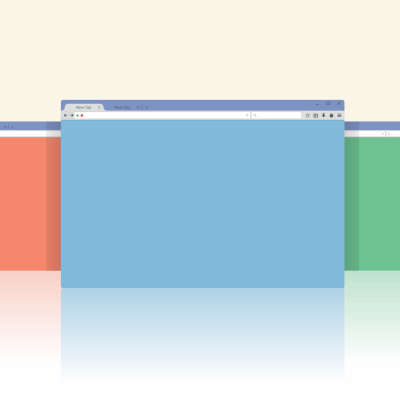Adding More Organization Into Your Chrome Browser
Admit it, you have a tendency to use too many browser tabs. At any given time, you may have 5-10-20 browser tabs open. If you use more than one screen, it could be more. Way more. Most users use their Chrome browser for so much of your online life that you hardly pay attention. Then you wonder why your PC is running slow. The truth is people use a lot of browser tabs, and they are better off for it.
Google, knowing their users’ behavior better than most companies has come up with a new feature that will allow you to assign a certain color to a browser tab and then group them together with like-colored tabs. This feature will be rolled out to users in this update.
The update should be coming this week, but it will hit everyone at different times (Google is deliberate about their updates). You may already have the feature in your Chrome browser. When it does come it will be as a default browser update, and will be a change for all Chrome users. All you will need to do is right-click on tabs, group them together, and assign a color.
Are you a tab-hoarder, or a tab-minimalist? Is this feature going to help you? Leave your comments below and be sure to return to our blog for more great information about technology.